 Windows
Live Writer is getting better day by day. It provides an author with all
necessary tools that he may need to write, format, create, optimize and
monetize his article. With its best text editor, better media insertion
options and amazing image effects, WLW in short is the reason behind the
look of every well organized and well written blog. and excited to share some of its worth mentioning features that simply can't be avoided.
Windows
Live Writer is getting better day by day. It provides an author with all
necessary tools that he may need to write, format, create, optimize and
monetize his article. With its best text editor, better media insertion
options and amazing image effects, WLW in short is the reason behind the
look of every well organized and well written blog. and excited to share some of its worth mentioning features that simply can't be avoided. 1) A Look Like Microsoft Office

You feel like working on Microsoft Office. The entire interface, look and design just make things really exciting.
2) Breaks

1- Horizontal Line Like the one below
2- Clear Break : Just like a <br/> tag that adds a break or gap to your paragraph or image.
3- Read More Link - Post Splitter
These features are important to inform users about updates or while splitting a post into half using the read more link
3) Better Insert Options

You can easily insert images, videos, hyperlinks, Google Maps, Social Media tags, emoticons and the best of all "Plugins", which equips WLW with things that you may need out of those provided by default.
4) Hyperlink and Image Tagging

Clicking the hyperlink will open the window above where your copies Link will automatically appear in the web address option and the only thing you need to do is to give it some description and check the "Open Link in a new window" option in order to apply the target="_blank" tag. You can also add a keyword to rel tag for better optimization.
By Clicking on image you can also insert title tags and alt tags to it as shown below. This increases your Google Image Search Rankings.

5) Take Screenshots
Take screenshot using the Print Screen key on your keyboard and then click any where in your Draft Post to paste the screenshot using Ctrl+V. You can then Resize and crop the image by clicking it and then using the tools already provided in the Writer.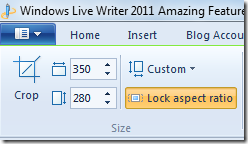
6) Advance Cropping

After taking a Clean and neat screenshot you will need to crop it. The Crop tool helps crop and slice the image accurately using its rotate, auto-resize and grid option.
7) Post Draft To Blog

Most of the times you cant take your laptop to some places but what if you needed to publish a post you had written in WLW using your Blogger Account?
The above option creates a draft post on your Blogger Account. You can then publish that post whenever you want using any computer connected to internet.
8) Headings

I have styled all my Post headings. This helps to give a more attractive look to your blog posts and also increases pageviews. As you can see above I am using a different style for H2 tag and different for H3 and H5.
9) Subscript and Superscript and Text Highlighter

This option was missing in the previous versions. A SubscriptMBT and a SuperscriptMBT
. The best thing I liked about these two options is that you can style
the font appearance which is something introduced for the first time in
WLW.

10) Better Word Count

This tool is important in a sense that you can count the number of characters in your title using it for better optimization as well as you can keep track of the length of the post written.
10) Picture Rotation

Pictures can be rotated clockwise and anticlockwise and also tilted. It helps to give an attractive look to your images.





 Mohanraj
Mohanraj

 Posted in:
Posted in: 





0 comments:
Post a Comment