You probably know that the Internet is able to locate you
when you are geographically connected. But developers have set their
software so that it remains possible to keep personal information
secret.
Mozilla Firefox, Internet Explorer 9, Google Chrome, Safari and Opera 5
or 10 can be configured to do so. Simply perform the following
manipulations.
For Firefox 4
1 / Start Firefox and type in the address bar "about: config" and press Enter.
2 / The browser warns you about the drawbacks of this manipulation but stay calm and click on "I'll be careful, I promise!".
3 / In the list that appears, find the file " geo.enabled. Double-click it and verify that the "true" becomes " false ».
For Internet Explorer 9
1 / Run IE9 then click on "Tools" then "Internet Options".
2 / In the window that opens, click the Privacy tab.
3 / Under "Location", select " Never allow Web sites to request your physical location. Click "OK" to accept and save.
Google Chrome
1 / Launch the browser Google Chrome. Click on the icon wrench then "Advanced Options" in the dropdown menu.
2 / A window opens, click the "Advanced Options". Under "Privacy", click "Content Settings".
3 / A new window will open. Under "Address" check on " Prohibit all sites to follow my location"Then" Close ".
For Safari 5
1 / After launching Safari 5, click on "Preferences" from the "Safari" menu.
2 / Click the Security tab and uncheck the box " Allow the website to request location information ».
For Opera 10
1 / Open the Opera browser. Go to "Settings" and click "Preferences."
2 / In the window that opens, click the Advanced tab.
3 / In the list on the left, click on "Network". It only remains to uncheck the box " Enable geotagging ».




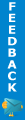
 Mohanraj
Mohanraj


 Posted in:
Posted in: 



1 comments:
It doesn't work for Opera...
Post a Comment